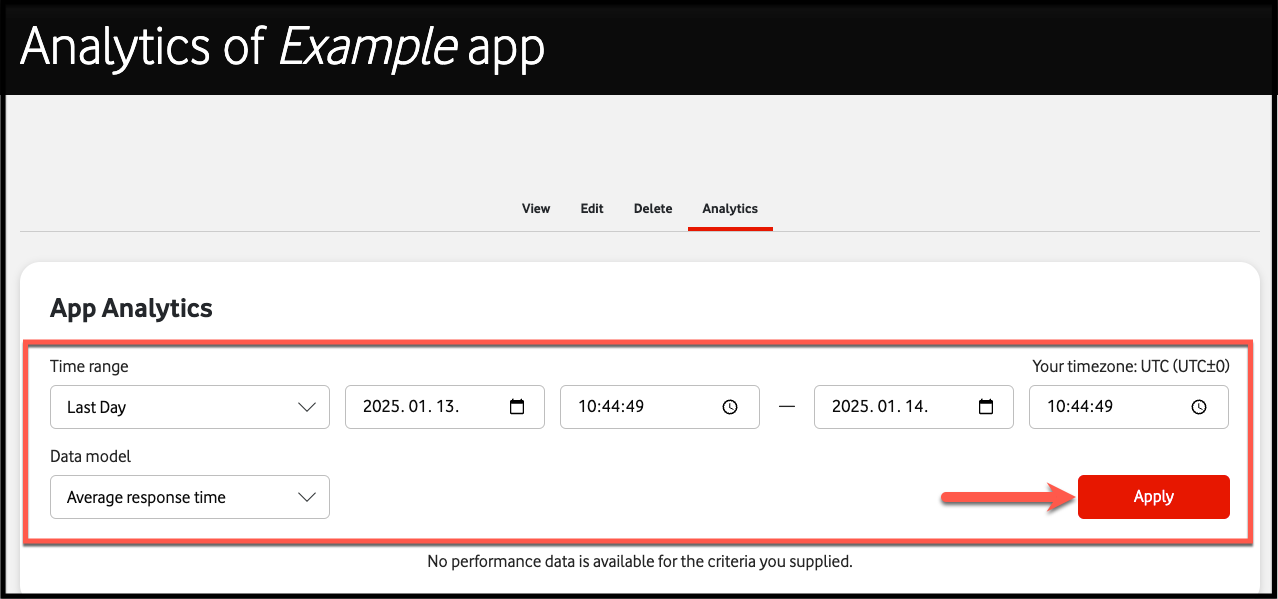Creating new credentials
- Go to the My Apps page.
- Find the app you want to create new credentials for, then click the View icon.
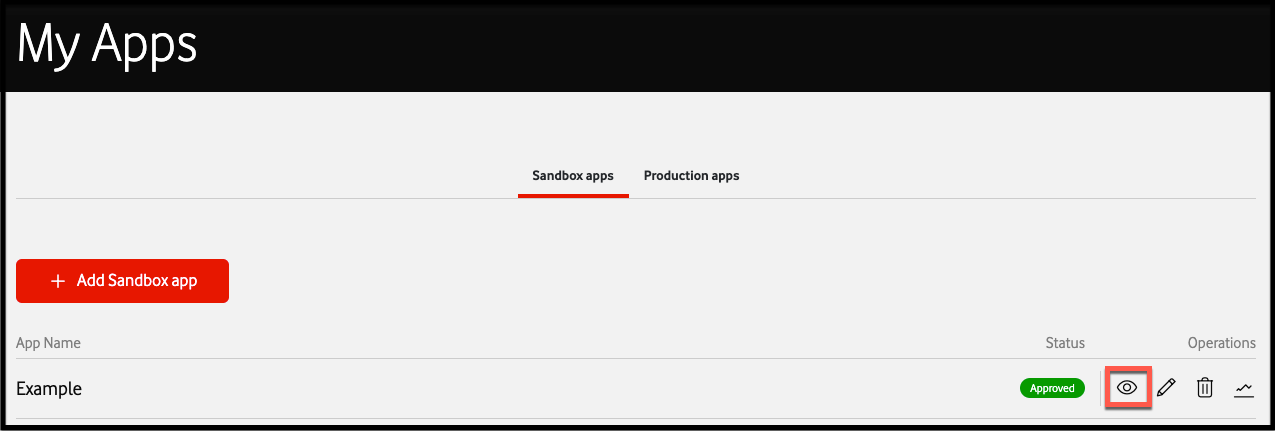
- Click Add key on your app’s page.
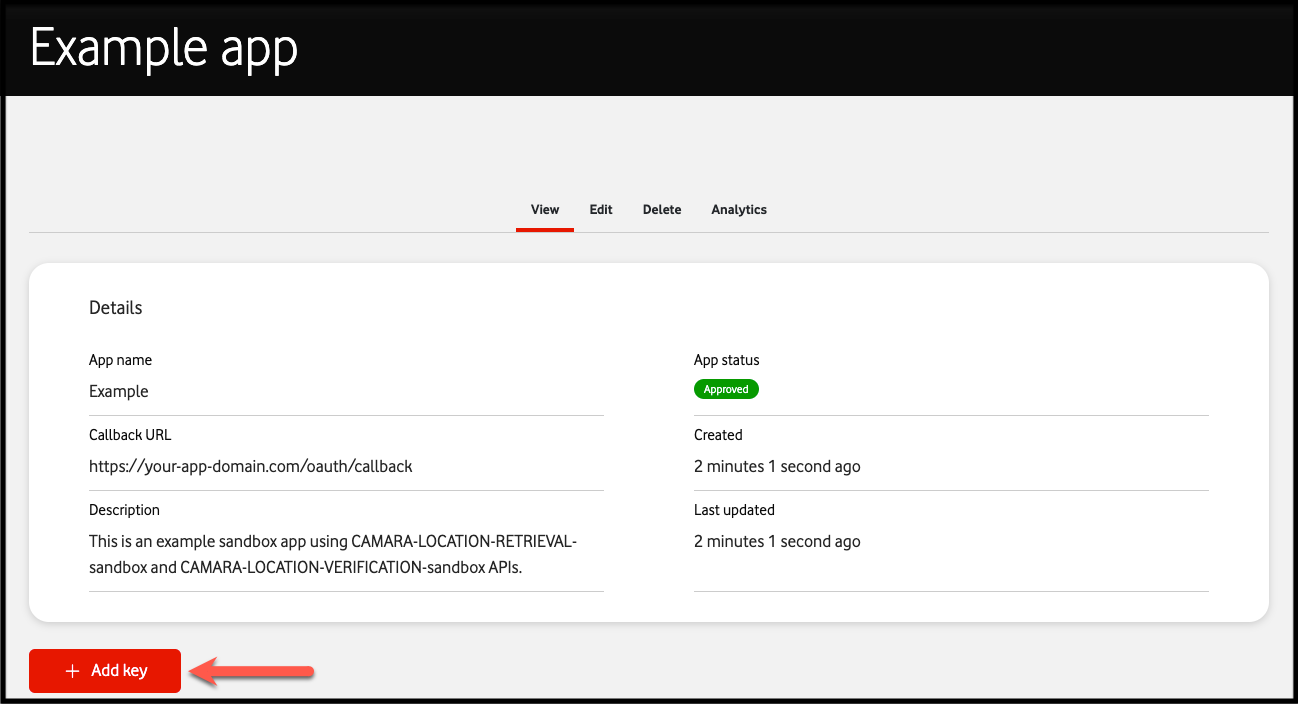
-
Choose the expiration type from the drop-down:
- Never: No expiration date
- Date: Set an expiration date using the calendar that appears.
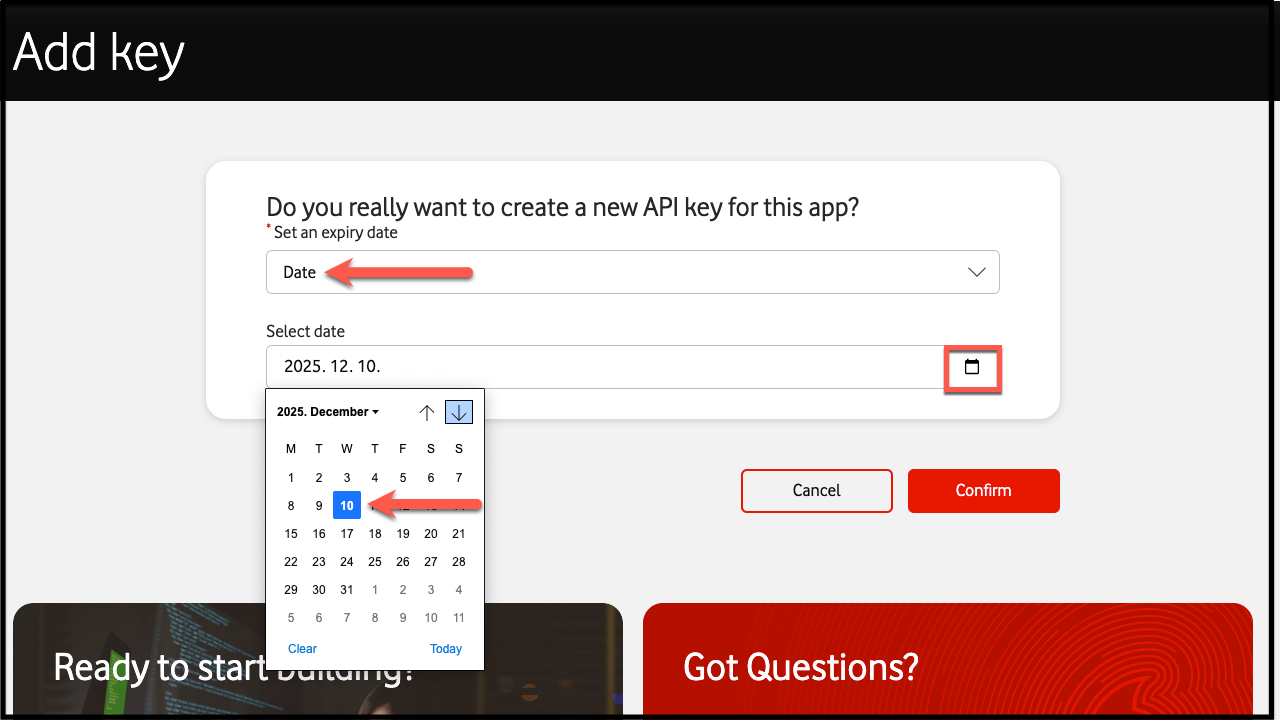
- Click Confirm.
Note
By default, the APIs associated with the new credential will be based on what was used during the app creation. You can change the APIs associated with each credential by editing the app.
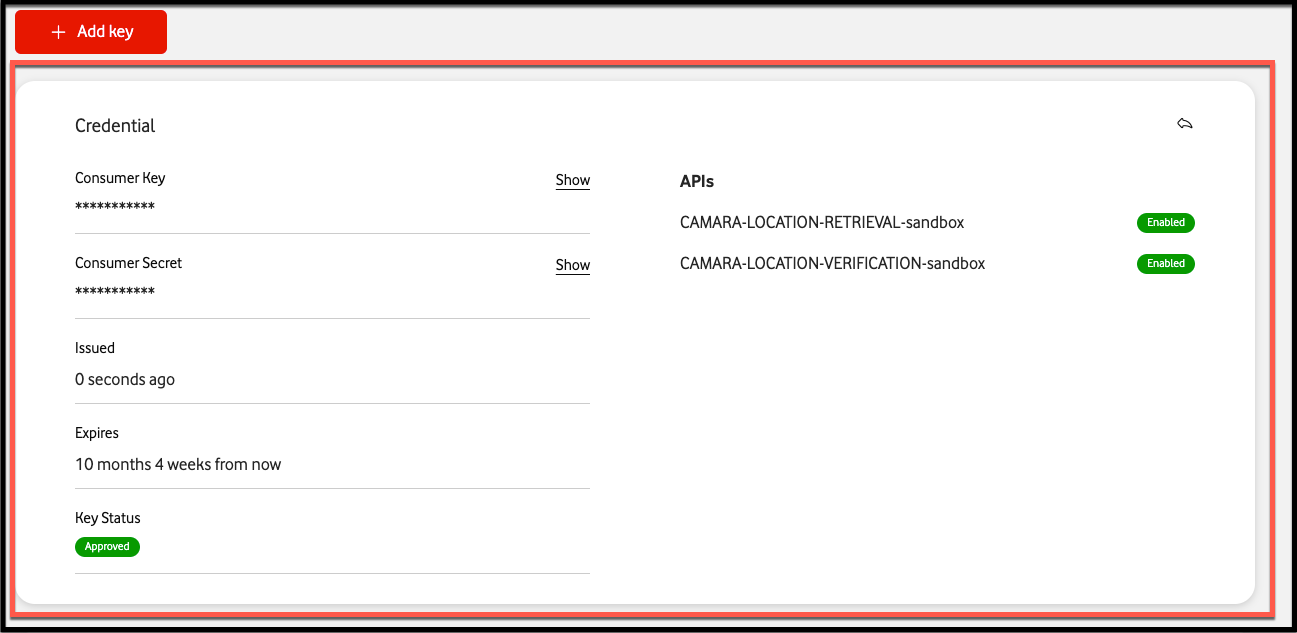
Revoking credentials
Note
You need at least two active (non-expired or revoked) credentials to revoke one.
- Go to the My Apps page.
- Find the app you want credentials to revoke for, then click the View icon.
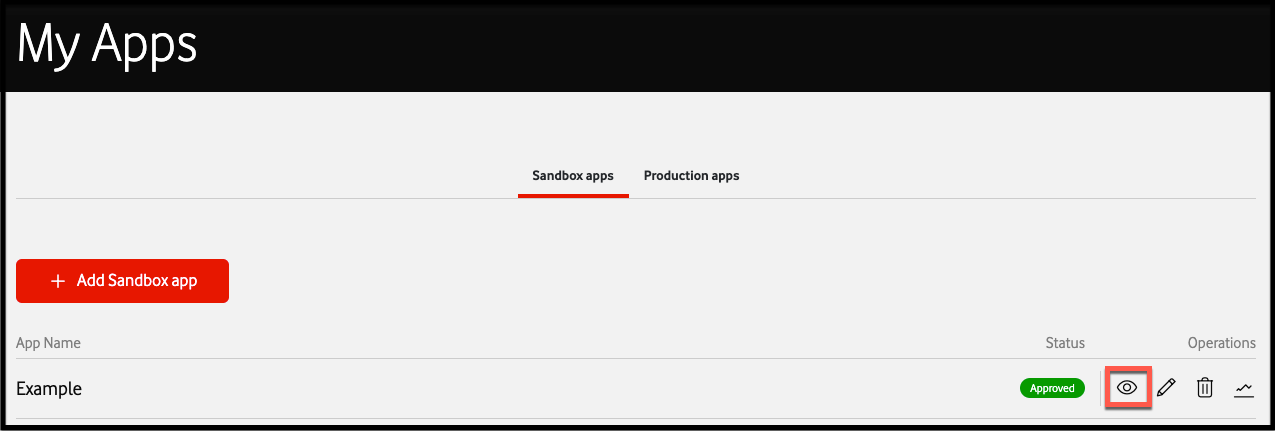
- Find the credentials you want to revoke, then click the Revoke icon.
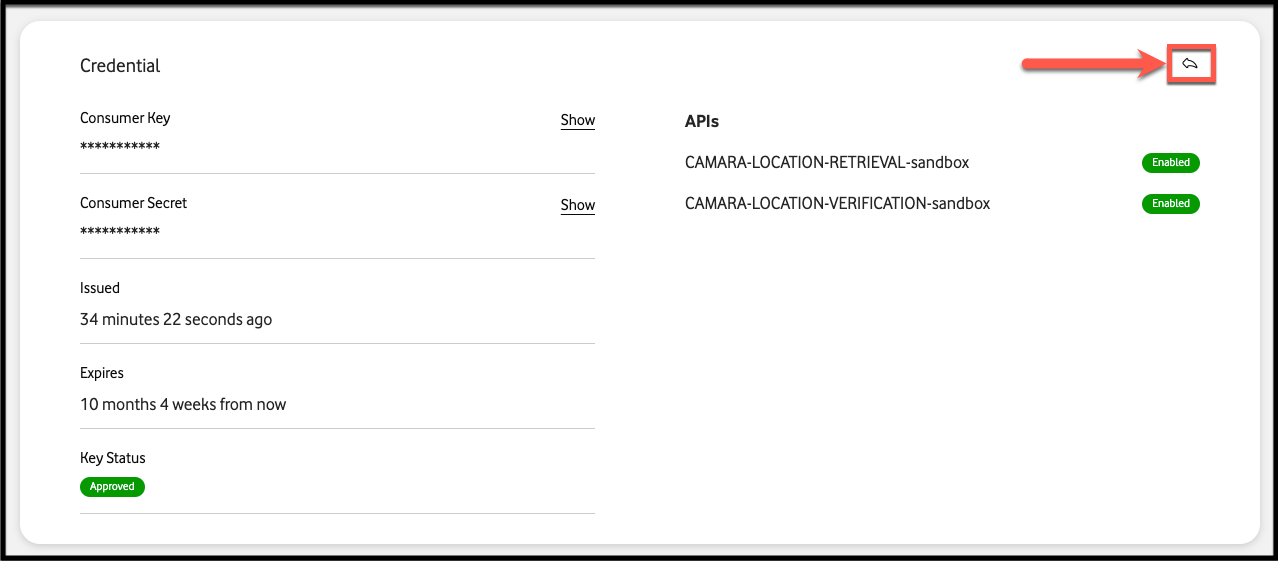
- On the page that appears, click Revoke to confirm.
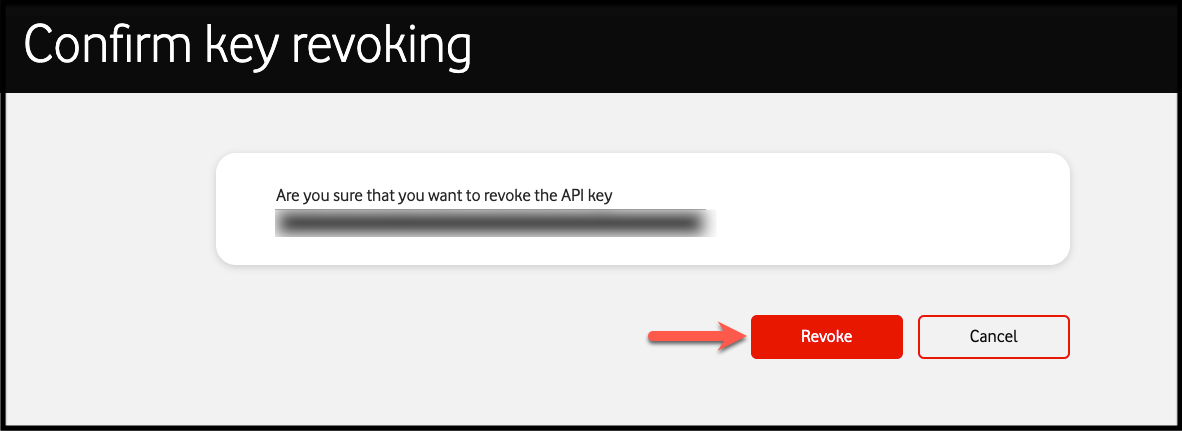
Once you revoke the credential, it will be greyed out and cannot be used again.
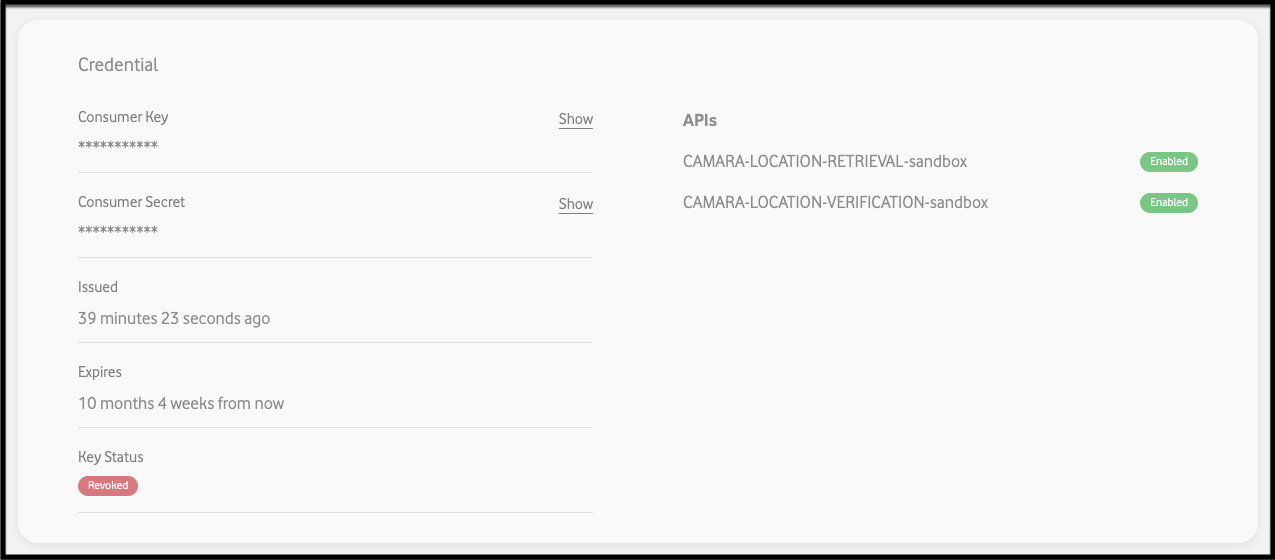
Edit App
- Go to the My Apps page.
- Find the app you want to edit, then click the Edit icon.
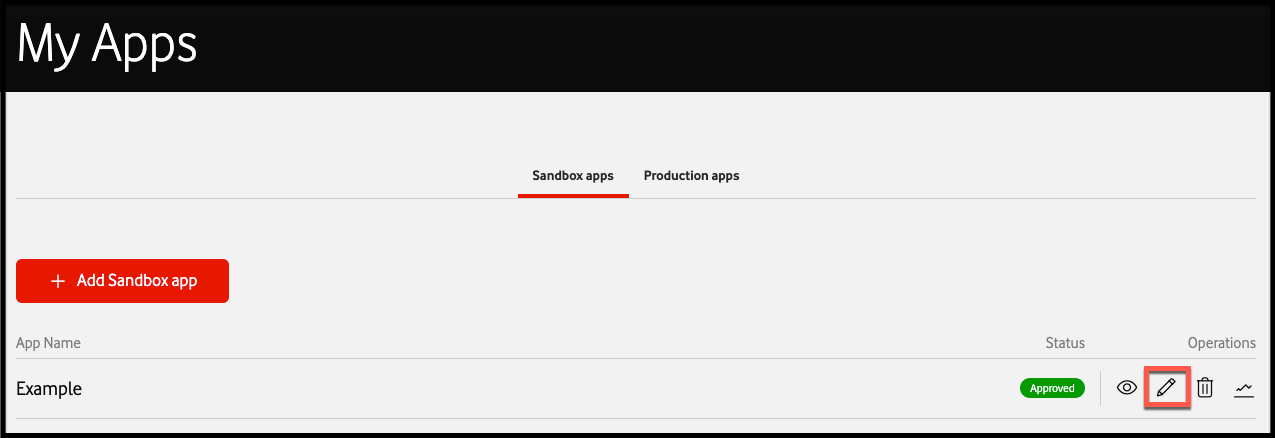
- On the page that appears, you can edit the following details:
- The App name
- Callback URL
- Description
-
You can assign specific APIs to each of your credentials by marking or clearing the corresponding checkboxes.
Good to knowDifferent APIs can be assigned to separate credentials, allowing flexibility in managing API access for different use cases. - At the bottom of the page, click Save App.
You will be redirected to the View page with your updated app details.
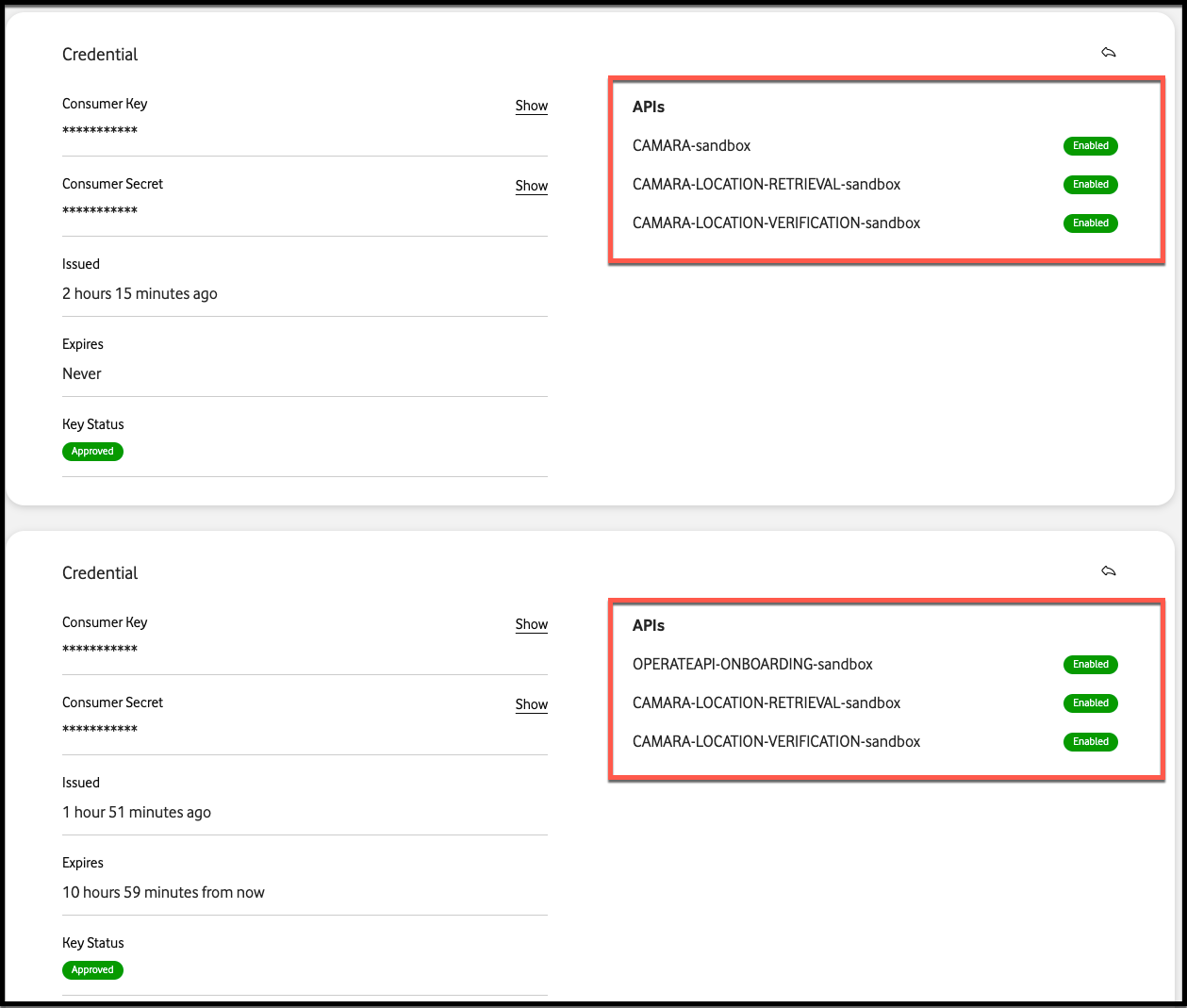
Delete App
- Go to the My Apps page.
- Find the app you want to delete, then click the Delete icon.
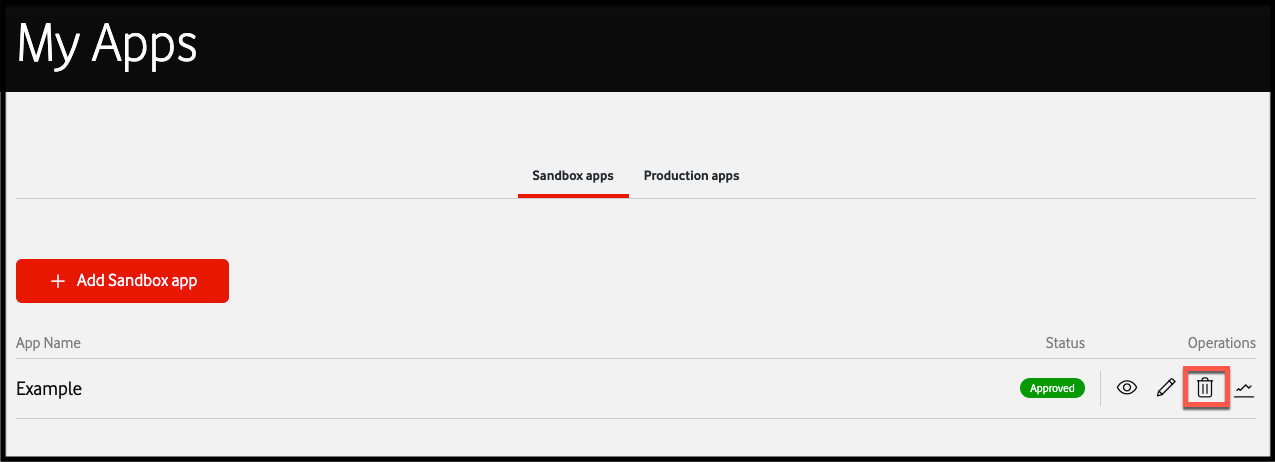
- In the pop-up that appears, type in a confirmation text, then click Delete.
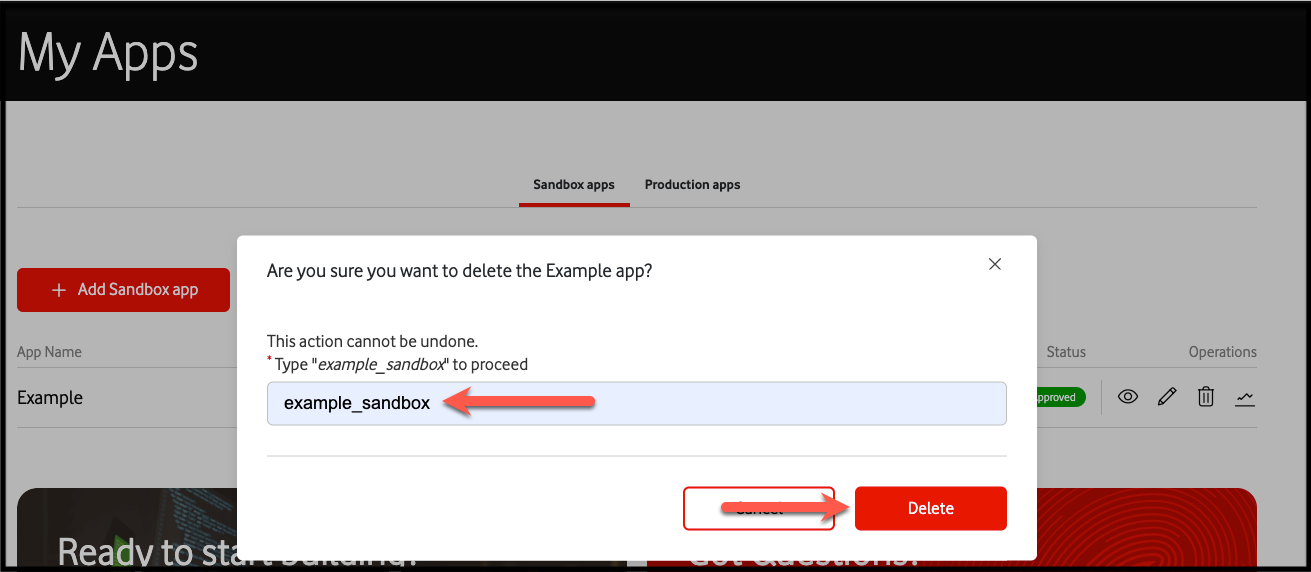
Analytics
- Go to the My Apps page.
- Find the app you want to see its analytics, then click on the Analytics icon.
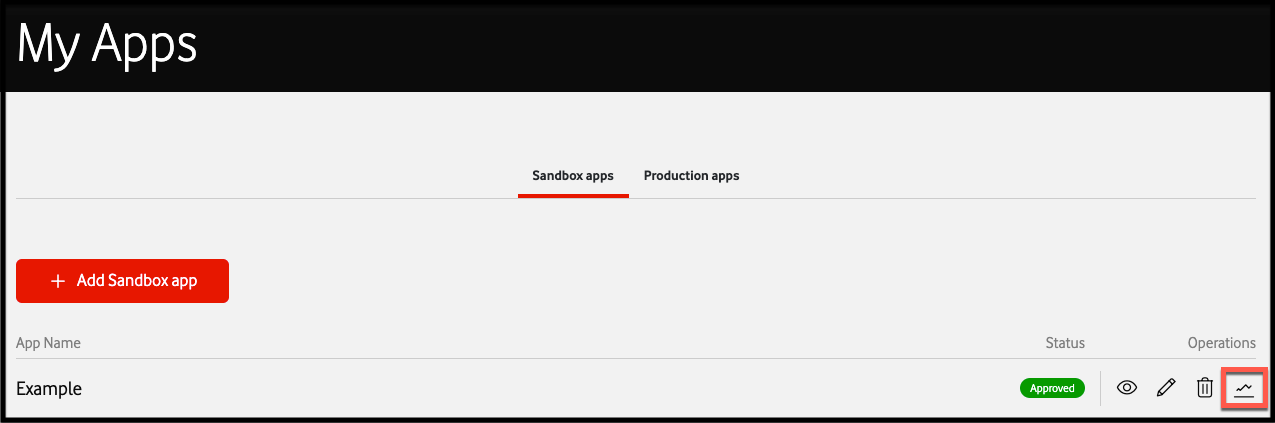
- Use the filters to customize your view:
- Time Range: Last day, last 7 days, last 2 weeks, or a custom range.
- Data Model: Choose from average response time, max response time, min response time, message count, or error count.
- Click Apply to view the filtered results.